215H Guide to SciFinder Scholar
SciFinder Scholar is a computer program which allows you to search through chemistry journals using chemical structures and reactions in the same way you would use a keyword in, for example, an internet search.
When SciFinder Scholar starts up, wait for it to connect to CAS, “Agree” with the statement, and you should see this window:
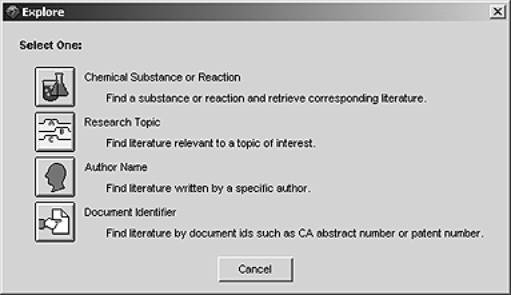
The top option, “Chemical Substance or Reaction,” is of prime importance here, just because the other three are rather self-explanatory.
When you click on “Chemical Substance or Reaction,” you should get another set of options:
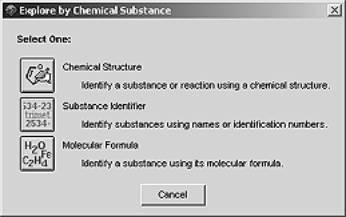
Clicking on the top option will bring you to a drawing screen similar to ChemDraw. The next page shows a summary of the toolbar.
The
toolbar:
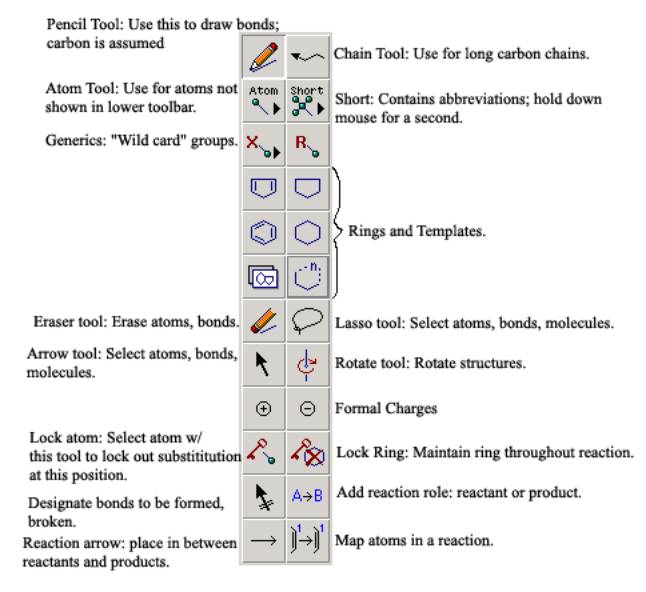
Let’s try an example. Suppose I wanted to find some examples of Diels-Alder reactions with various substituted dienophiles. I might draw something like this:
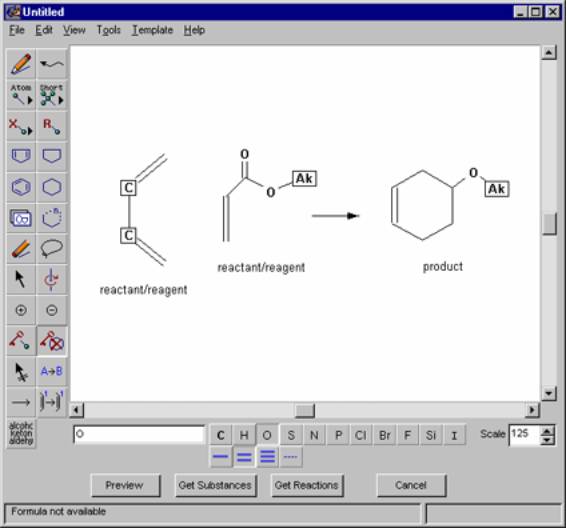
Putting the reaction arrow between the reactants and the
products automatically assigns reactant or product status, but you can also do
this manually by selecting the molecule and using the reaction role tool ![]() . The
. The ![]() group is a generic
alkyl chain group, selected with the
group is a generic
alkyl chain group, selected with the ![]() tool. Now, you can click the
tool. Now, you can click the ![]() button.
button.
If the structure is too general, SciFinder will tell you and
allow you to fix it. You can use the
Lock tools ![]() to help this. When your search results are displayed, you
should see several examples of similar reactions to the one you drew. You can use the citations to go find these
articles in the library. All references
have the microscope button
to help this. When your search results are displayed, you
should see several examples of similar reactions to the one you drew. You can use the citations to go find these
articles in the library. All references
have the microscope button ![]() in them, but some
also have this button:
in them, but some
also have this button: ![]() . Clicking this will
take you directly to the article online, so you don’t have to go to the
library. NOTE: This does not work when
using SciFinder on the library’s Citrix service.
. Clicking this will
take you directly to the article online, so you don’t have to go to the
library. NOTE: This does not work when
using SciFinder on the library’s Citrix service.
You can also search for a specific chemical structure,
without defining a whole reaction. This
is useful if you want to find a laboratory preparation, for example. Simply draw the molecule and click ![]() and follow the
directions.
and follow the
directions.
Another useful part of SciFinder is searching by research topic. In the beginning, main window, select “Research Topic” instead of “Chemical Substance or Reaction.” Enter a topic, such as “Regioselectivity in Diels-Alder reactions,” and you'll get a list of possible references containing these ideas. These can be refined and analyzed by many different parameters like date, journal name, publication type, etc.
To use SciFinder Scholar on your home computer, go to the library’s SciFinder link, http://www.lib.umich.edu/citrix/scifnd.html and select the “download software…” option. This will tell you how to install the Citrix program that allows you to access SciFinder. Then, you can return to this website and select “Use SciFinder Scholar” to start the program.