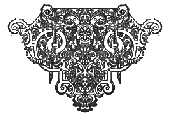As you prepare to post your projects on the ECE site, you will be transferring
files to and from a Unix environment that differs in signficant ways from
the Windows or Mac platforms ( Click
here to check out WebMonkey's savvy overview of the unix environment.).
The following are suggestions for keeping your development process running
smoothly and avoiding the most common pitfalls in building and uploading
projects.
- Talk to one another. The importance of communication for the
success of your project is immeasurable. Be certain to exchange uniqnames,
if not telephone numbers, as you begin your project. As a group you
should create a tentative schedule of deadlines for yourselves and a
list of each member's specific responsibilities. For example, Amy might
be responsible for scanning/capturing all images for the project and
including their sources in bibliographic format that is available to
all members as a Word document; Bobby might be responsible for writing
the text for the three pages on eighteenth-century crime; Erica might
be responsible for designing the site's layout, and so forth. Determine
these responsibilities as early as possible to avoid confusion and promote
cooperation.
- Name your project's home page "index.html," and place
this page in your main project directory. Your site will not work properly
otherwise.
- Give every page of your project a descriptive title by using
the <title> tag. This title appears at the top of the browser
window when you view the page. The title of this page, for example,
is "Project Resources: Technical Tips." (Note that this HTML-coded
title is distinct from any header--in this case "Technical
Tips & Guidelines" --that may appear at the top of the
actual page.) Providing this title will help you keep track of your
pages as you build the site, and will help users navigate through the
site when it is online. To create or edit the <title> tag in Dreamweaver,
select "Modify" from the main menu, click on "Page Properties,"
and enter the title in the "Title" box.
- When setting up links to other pages within your own project site,
use only relative URLs. Do not, in other words, enter the full
web address of the page you are linking to, but rather only the path
and filename relative to the location of the current file. This is important
in assuring that your site works properly when it is uploaded to the
ECE web space. If the file you are linking to is located in the same
folder as the current file, you need only enter the name of the target
file. If the target file is located in a subdirectory of the current
folder, enter the name of the subdirectory followed by a forward slash
and the name of the target file (eg "images/picture2.gif").
Similarly, the relative URL for the link on your front page back to
the ECE home page will be "../../index.html" For further details,
see this tutorial page on Relative
URLs.
- Make sure that your site is entirely self-contained.
While you are certainly welcome and encouraged to provide clickable
links to other sites, the actual content of your site, including backgrounds,
images, applets, as well as text, must all be contained in files in
your ECE student project folder. The appearance and operation of your
site, in other words, should not be dependent on the presence of files
either on your own personal server space or other servers on the web.
The reason for this is that files on the web are always moving or disappearing.
If your site depends on a particular background .gif file being available
tomorrow where you found it today, your site will not be viable in the
long term. If you want to use such a file, copy it first to your own
project space, and refer to that copy of the file in your site pages.
- DO NOT place spaces between words when creating files or folders
in UNIX. Unix will not recognize file names with spaces between
words. For example, change "men at work.html" to "men_at_work.html."
Remember that this is also true for directory/folder names.
- Keep all images/folders/links consistent. If you are working
on pages of your project individually, be sure to inform all members
of your group of the names of the files you are using. If there are
multiple (that is, updated) versions of files, indicate this clearly.
For example, name a newer version of "clothes.html" "clothes2.html."
This prevents confusion and frustration.
- Create separate folders to organize your site AS YOU WORK.
If you are designing a site on 18th century sporting activities, you
might create a 'home' folder to house your index.html file (home page),
a 'class' folder to house your pages containing information about class
distinctions exhibited through sporting behavior, and an 'image' folder
to house all images used throughout the site. This will help your editor
collate all files.
- Use .html as the extension for all web-page files. This will
prevent confusion: 'htm' and 'html' extensions are NOT the same, and
Unix will not recognize them as such.
- Check/change all links for consistency after every site alteration.
Consistency is key here. A misspelling will result in a broken link.
- Designate a leader or site editor. This person will be responsible
for gathering all images, folders, and html files from each group member
so that they can be collated and edited. It is crucial that every group
member communicate with this editor.
- UNIX IS CASE SENSITIVE. This means that if you name a "file
woman.JPG" and create a link in your html file to "woman.jpg,"
the image file WILL NOT APPEAR. This is another reason why communication
is so essential
- DO NOT use software that is not supported at U-M. The campus
computing sites come equipped with a number of quality web-authoring
software packages (see the summary of their features
provided elsewhere on this site). Other web-authoring software, in our
experience, tends to cause serious problems that ITD staff will likely
be unable to help you as you approach your deadline. The use of Dreamweaver
is strongly recommended for all ECE project sites.
- Use FTP rather than the 'H' drive to transfer files. FTP (or
'Fetch' on Mac platforms) is more reliable than the 'H' drive for transferring
files. Note: if you create jpg files on Mac platforms, the extension
on PC platforms will often read ".jpge." This must be changed
to ".jpg" or ".JPG."
-
Use Mulberry to exchange .html files via e-mail. Mulberry, a graphically- based e-mail program, easily allows you to send html, image, and other files electronically as attachments. This is the easiest way to share files with a group member who is not present. Mulberry can be found within the Programs>Internet Access & Reference Resources menu on the PCs in the ITD labs.
Go on to Working with Images | Go on to Posting to the Web