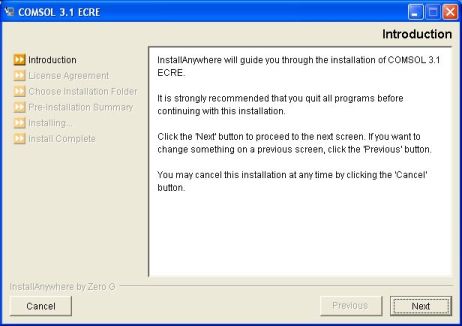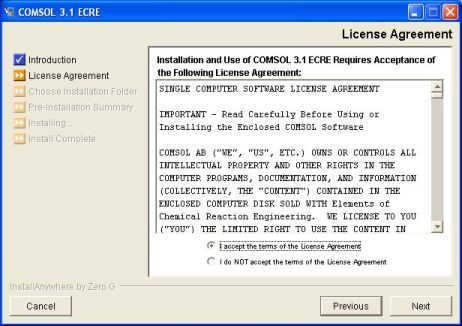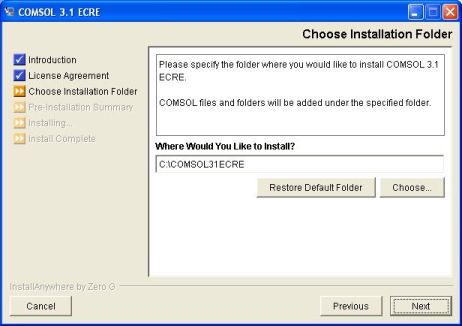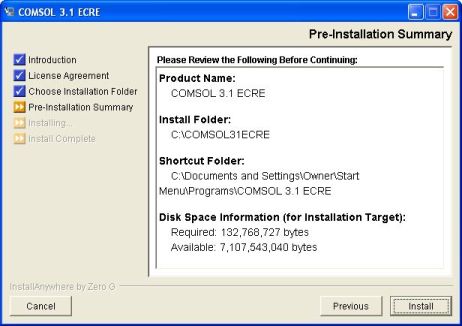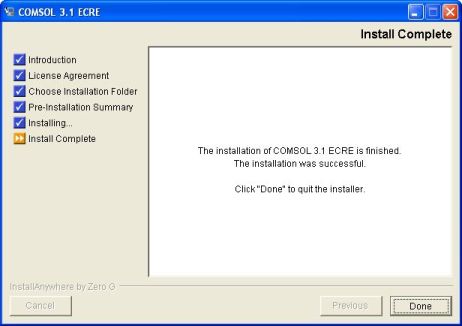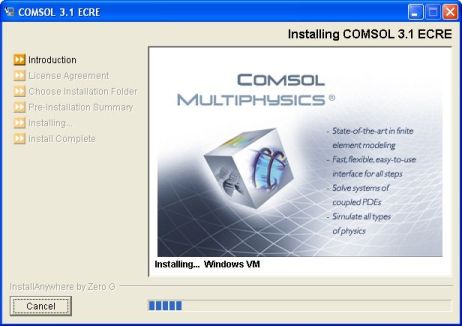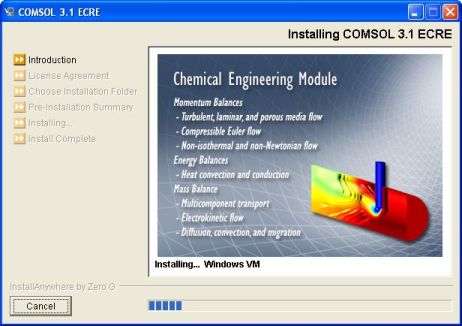COMSOL Multiphysics™ ECRE edition (COMSOL ECRE)
COMSOL Multiphysics is an exceptionally powerful tool for performing PDE-based modeling and simulations in a broad number of disciplines. Here we focus on energy and mass balances. To help you better understand the underlying physics and principles, the COMSOL Multiphysics engine runs a number of ready-made models in which you can change key parameters and observe the results. Thus, the accompanying CD includes the COMSOL Multiphysics computational engine along with six complete models and full documentation. These illustrative models combine energy and mass balances in both isothermal and non-isothermal conditions using the appropriate application modes in COMSOL Multiphysics.
The COMSOL ECRE is a subset of the full version of COMSOL Multiphysics and the Chemical Engineering Module. We supply it with the full graphical user interface found in the standard COMSOL Multiphysics distribution including all the dialog boxes for data input plus the required solvers as defined by Professor H. Scott Fogler. It also features all of the visualization and postprocessing functionality found in COMSOL Multiphysics.
However, the ECRE Version places a number of limitations on capabilities found in the standard package. These limitations concern the CAD and mesh tools among other things. In the accompanying documentation we give a more into depth presentation of the capabilities of COMSOL Multiphysics Chemical Engineering Module and the ECRE Version.
Installing COMSOL ECRE