This document reflects an older version. Please update your bookmarks to the new Locations guide.
Overview
The Location Information page details where animal species will be housed and used for research. All approved animal facilities have criteria that govern their use for animal research and housing. If the location you select does not meet the approved criteria for the species and/or research, you will receive a message when you view application errors. Contact the ACU office for further assistance.
Details are updated with a 2-step process:
- Step 1: Add a Location for each Species
- Step 2: Update Location details for each Species/Location Combination
All questions must be answered and fields filled out in order to submit the application.
Step-by-Step Process
1. Add a Location for each Species
-
Click Update next to the applicable species.
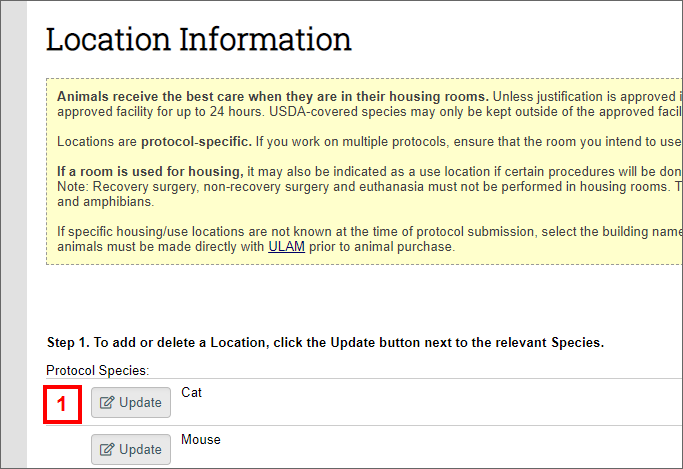
-
Click Add.
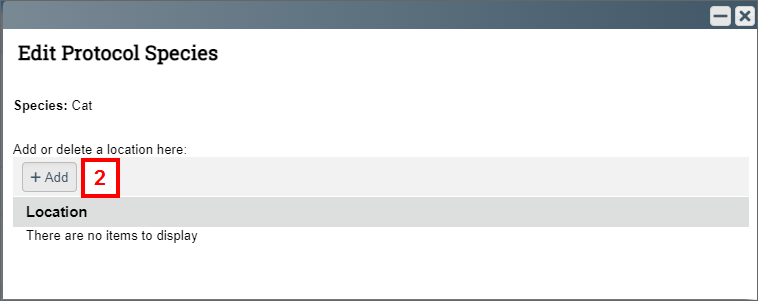
- Click Browse... in the Facility field.
Note Alternatively, the name of the building or room can be entered in the Facility field. A menu displays, listing all available locations matching the entered text. Select the correct location from the list then go to step 7.
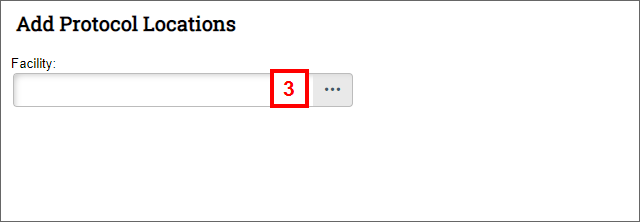
- Enter the building name in the Filter by field.
Note You can narrow the results by room by selecting Room from the Filter by drop-down menu.
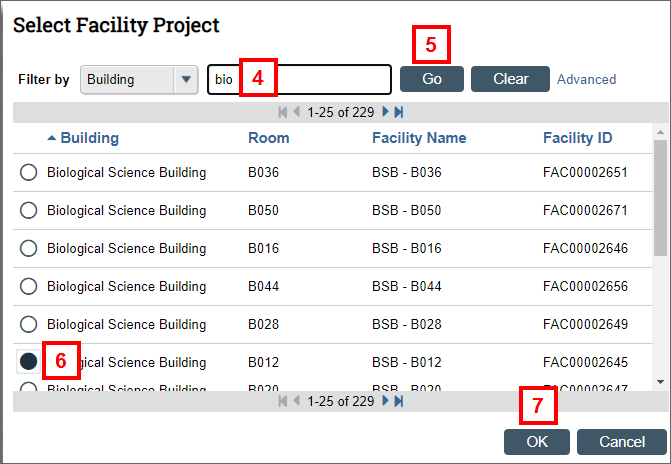
- Click Go.
- Select the applicable facility.
- Click OK.
- Click OK on the Protocol Locations screen.
Notes- To add another Facility for the same species, click OK and Add Another.
- To delete a Location, click Update next to the applicable species, then click
 Delete.
Delete.
- Click OK on the Edit Protocol Species screen.
Repeat steps 1-9 to add a Location for each Protocol Species.
2. Update Location Details for each Species/Location Combination
-
Click Update next to the applicable Location.
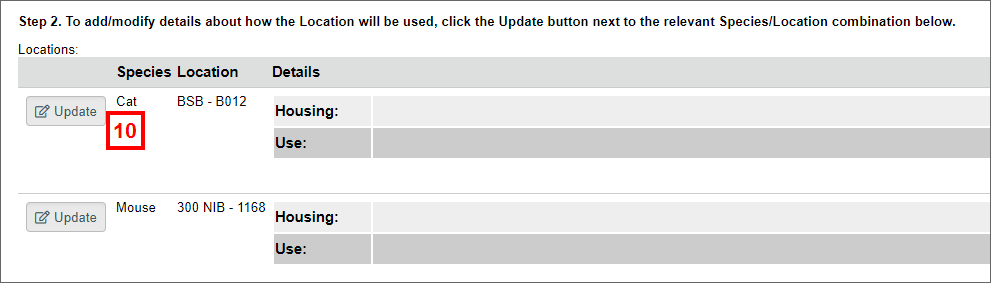
- Select Yes/No in the Housing field.
If you selected Yes, continue to step 12.
If you selected No, go to step 13.
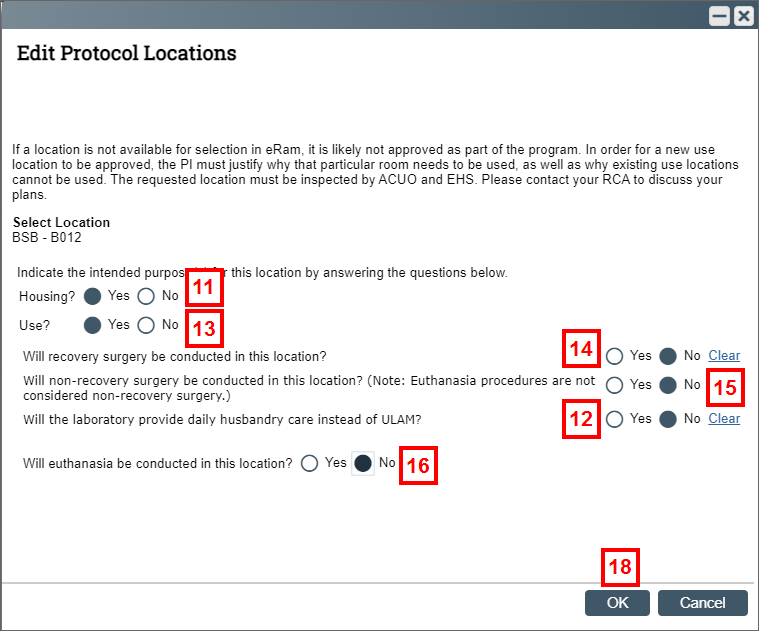
- Select Yes/No in the Will the laboratory provide daily husbandry care instead of ULAM field.
- Select Yes/No in the Use field.
If you selected Yes, continue to step 14.
If you selected No, go to step 15. - Select Yes/No in the Will recovery surgery be conducted in this location field.
- Select Yes/No option in the Will non-recovery surgery be conducted in this location field.
- Select Yes/No in the Will euthanasia be conducted in this location field.
If you selected Yes, continue to step 17.
If you selected No, go to step 18. - Select Yes/No in the Will CO2 overdose be conducted in this location field.
- Click OK.
Repeat steps 10-18 for all locations/species included on the application.
Notes- Your answers will be updated on the Details section of the Locations page.
- If changes need to be made to the location information, click Update.
- If the location information is no longer applicable or was entered in error, click
 Delete next to the Location.
Delete next to the Location.
- Click Save.
Last Updated:
Monday, November 20, 2023
