Accessing ASPEN PLUSTM
At the University of Michigan, Ann Arbor
ASPEN PLUSTM is installed on CAEN computers and the Duderstadt Center computers. ASPEN PLUS runs on Windows™ computers throughout the Dederstadt Center. See the CAEN office, 2nd floor Media Union, for locations of CAEN labs on campus.
At Other Universities
Inquire at your computing sites about the ASPEN PLUSTM software package. It may be installed on an on-line directory, or on an individual computer's.
Getting Started
At the University of Michiugan, once you are logged on to a computer with ASPEN PLUS™, follow these instructions to open for ASPEN PLUSTM. If you not at the University of Michigan open ASPEN PLUS and go to step 4 .
.0
- Click the Start button in the lower left of the screen and select All Programs
- Put your cursor over Engineering Applications then Aspen Tech and then Aspen Engineering Suite
- Move the cursor over Aspen Plus 2006.5 and click on Aspen Plus User Interface. ASPEM PLUS™ will open and a widows installer window will also open. If the installer asks you to specify the location of a file, click on Cancel and then again on Cancel in the Windows installer window.
- Once ASPEN PLUS™ opens, you have to choose between using a template or a blank flowsheet. Check the Template box and select ok.
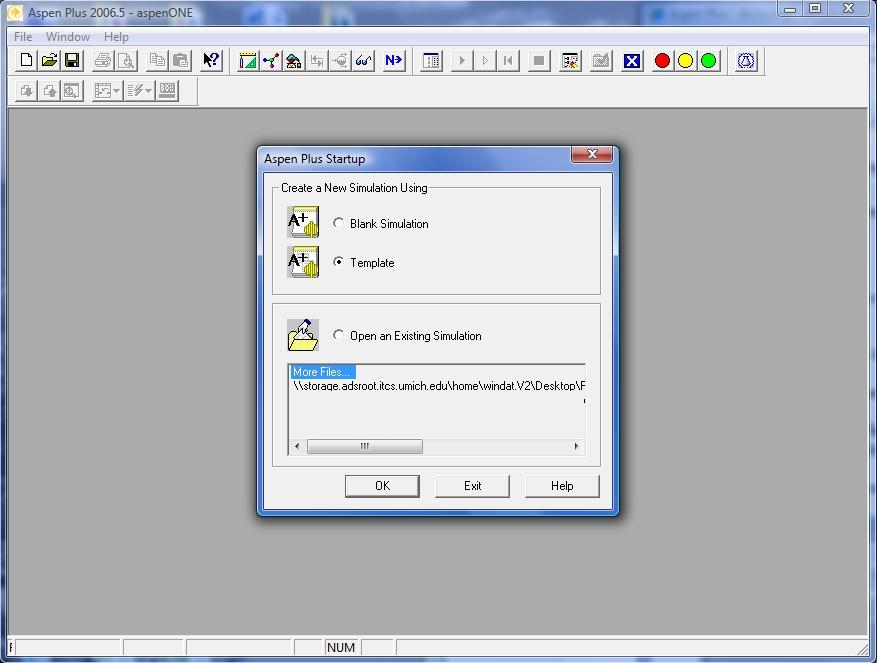
- Then select the template you want to use from the Simulations tab and hit ok. For this tutorial we will use General with English Units
- ASPEN PLUS™ will then be ready to connect to the simulation engin. At the University of Michigan select Local PC from the Server Type pulldown menu. (Again a Windows Installer window will apear. Select Cancel if you are asked to specify the location of a file.) At other universities please refer to the help desk at your computer site for the appropriate selection and information to connect to the simulation engine.
- Once ASPEN PLUS™ connects to the simulation engine, you are ready to begin entering the process system. Your screen should look similar to the one below.
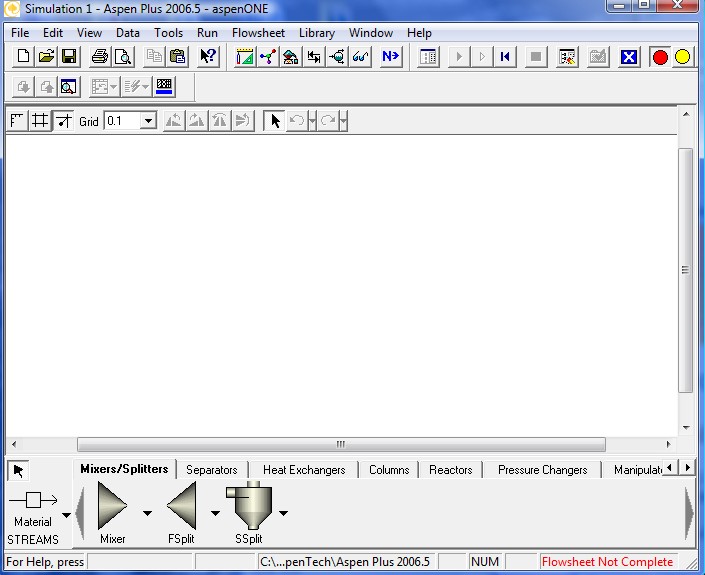
- Introduction
- Accessing ASPEN PLUS™
- Creating a Reaction Engineering Process Model
- Building a Process Flow sheet
- Entering Process Conditions
- Running the Process Model
- Interpreting the Results
- Changing Process Conditions and Rerunning the Model
- Other Need-to-Knows
- Saving your Process Model
- Printing your Process Model
- Changing Names of Streams and Unit Operations
- Changing Units of Parameters
- Exiting ASPEN PLUS™
- Credits
- ASPEN Modules
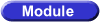 Chapter 5- Example 5-3: Design of a Full Scale Tubular Reactor (Tutorial, ASPEN Backup File - Accessable from DVD)
Chapter 5- Example 5-3: Design of a Full Scale Tubular Reactor (Tutorial, ASPEN Backup File - Accessable from DVD)
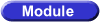 Chapter 8- Supplemental Example: Pyrolysis of Benzene (Tutorial, ASPEN Backup File - Accessable from DVD)
Chapter 8- Supplemental Example: Pyrolysis of Benzene (Tutorial, ASPEN Backup File - Accessable from DVD)
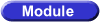 Chapter 11- Example 11-3: Adiabatic Liquid-Phase Isomerization of Normal Butane (Tutorial, ASPEN Backup File - Accessable from DVD)
Chapter 11- Example 11-3: Adiabatic Liquid-Phase Isomerization of Normal Butane (Tutorial, ASPEN Backup File - Accessable from DVD)
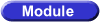 Chapter 12- Example 12-2a: Adiabatic Production of Acetic Anhydride (Tutorial, ASPEN Backup File- Accessable from DVD)
Chapter 12- Example 12-2a: Adiabatic Production of Acetic Anhydride (Tutorial, ASPEN Backup File- Accessable from DVD)
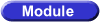 Chapter 12- Example 12-2b: Constant Heat Exchange Production of Acetic Anhydride (Tutorial, ASPEN Backup File- Accessable from DVD)
Chapter 12- Example 12-2b: Constant Heat Exchange Production of Acetic Anhydride (Tutorial, ASPEN Backup File- Accessable from DVD)
Back to ASPEN PLUSTM Main Page
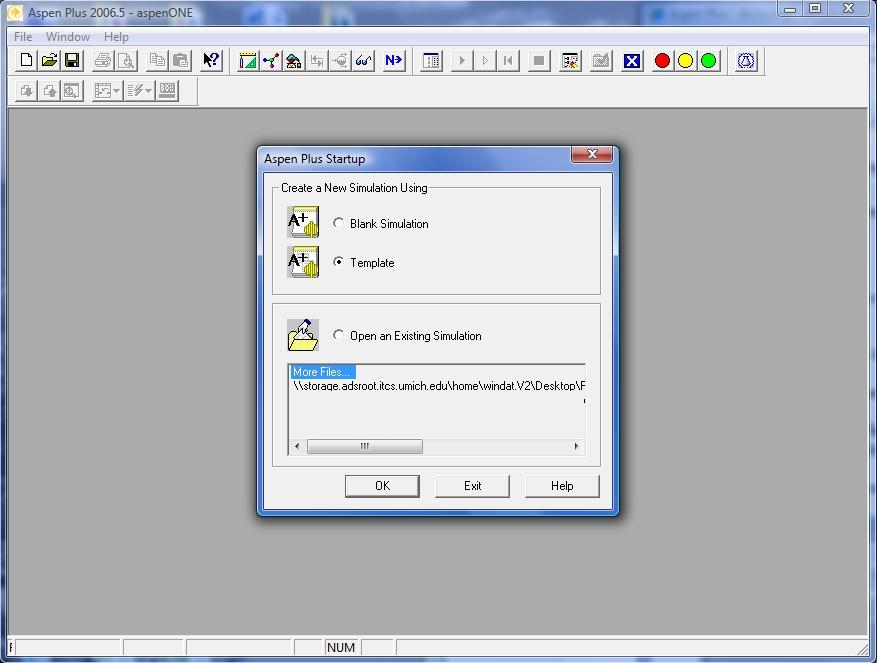
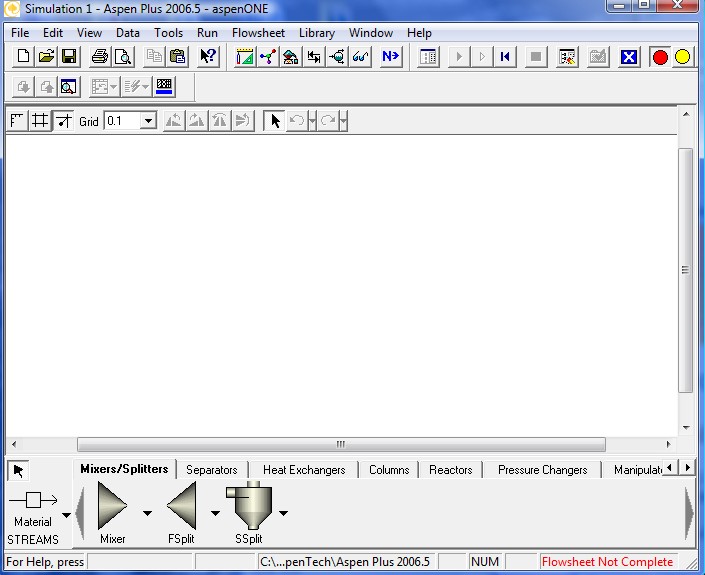
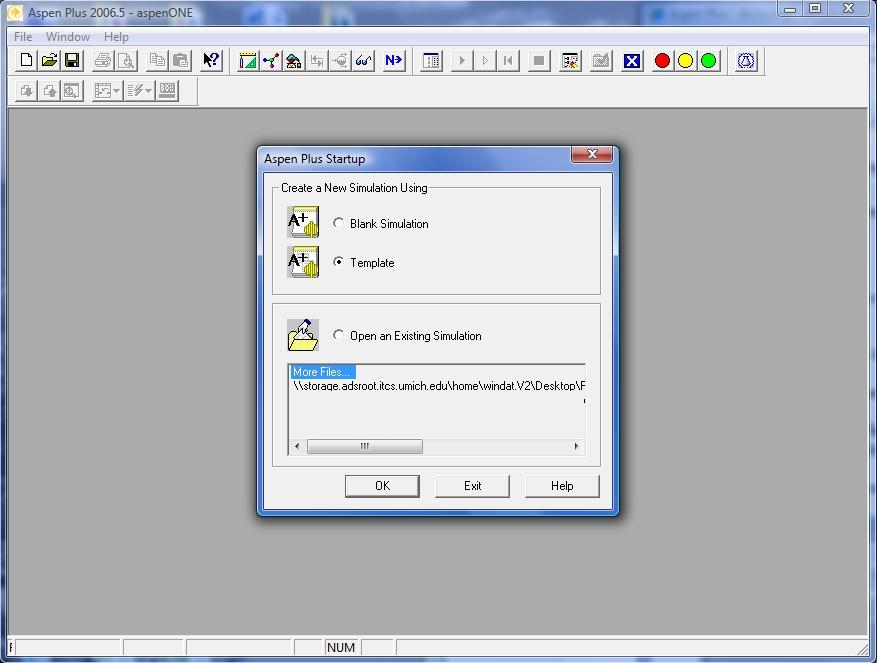
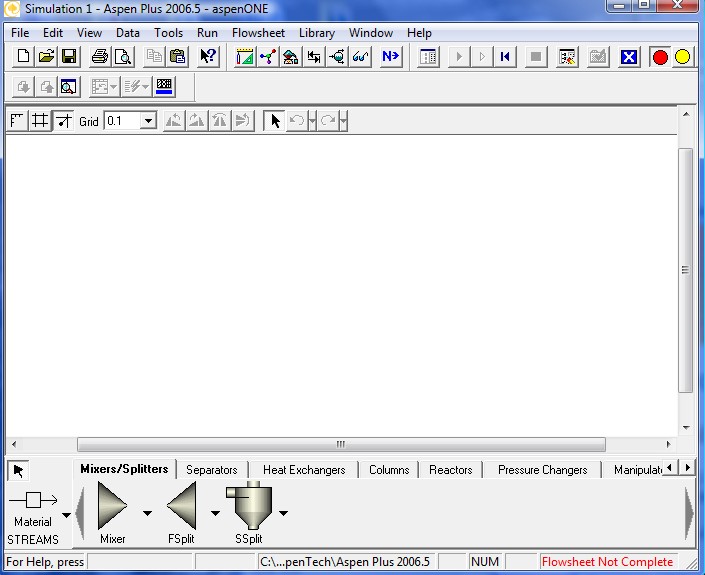
![]() Chapter 5- Example 5-3: Design of a Full Scale Tubular Reactor (Tutorial, ASPEN Backup File - Accessable from DVD)
Chapter 5- Example 5-3: Design of a Full Scale Tubular Reactor (Tutorial, ASPEN Backup File - Accessable from DVD)
![]() Chapter 8- Supplemental Example: Pyrolysis of Benzene (Tutorial, ASPEN Backup File - Accessable from DVD)
Chapter 8- Supplemental Example: Pyrolysis of Benzene (Tutorial, ASPEN Backup File - Accessable from DVD)
![]() Chapter 11- Example 11-3: Adiabatic Liquid-Phase Isomerization of Normal Butane (Tutorial, ASPEN Backup File - Accessable from DVD)
Chapter 11- Example 11-3: Adiabatic Liquid-Phase Isomerization of Normal Butane (Tutorial, ASPEN Backup File - Accessable from DVD)
![]() Chapter 12- Example 12-2a: Adiabatic Production of Acetic Anhydride (Tutorial, ASPEN Backup File- Accessable from DVD)
Chapter 12- Example 12-2a: Adiabatic Production of Acetic Anhydride (Tutorial, ASPEN Backup File- Accessable from DVD)
![]() Chapter 12- Example 12-2b: Constant Heat Exchange Production of Acetic Anhydride (Tutorial, ASPEN Backup File- Accessable from DVD)
Chapter 12- Example 12-2b: Constant Heat Exchange Production of Acetic Anhydride (Tutorial, ASPEN Backup File- Accessable from DVD)