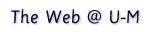| This page is maintained by the Information Technology Division Web Services. |
- Your password could be at risk when you use it on the Web. Follow
these guidelines to help keep your password safe.
- Your UMICH password should only be used at University of Michigan
sites. (Other sites may require different passwords.) U-M sites have
addresses (or URLs -- Uniform Resource Locators) that start with
"http://servername.umich.edu/" where the word "servername" has been
replaced with the actual name of a server machine. The URL may include
additional text
- Before entering your UMICH password, make sure the lock icon at the
bottom of your Netscape window is closed rather than open. If it is open,
your password will be traveling down the network in a easily readable
format and could be stolen by someone who is monitoring the network.
- Your UMICH password should only be used at University of Michigan
sites. (Other sites may require different passwords.) U-M sites have
addresses (or URLs -- Uniform Resource Locators) that start with
"http://servername.umich.edu/" where the word "servername" has been
replaced with the actual name of a server machine. The URL may include
additional text
- Your personal data could be viewed by others who use the same
machine as you unless you follow these procedures:
- If you have entered your uniqname and password to enter a Web site,
make sure you click "Logout" somewhere on the site to log out before
quitting Netscape.
- Make sure your records are deleted from Netscape's cache on the local
disk. (Netscape stores the Web pages to which you have recently connected
-- and therefore downloaded -- in a "cache," or memory, so you can get to
them quickly when you click the Back and Forward buttons.) It
is especially important to clear the cache on computers in the Campus
Computing Sites.
You can make sure this is done by following these steps.
- For Netscape 4.X, 6.X
- From the Edit menu, select Preferences.
- In the category list, click the triangle next to Advanced to expand the list of advanced options.
- Click the Clear Disk Cache Now button.
- Click OK to confirm that you want to clear the cache.
- Click OK to close the Preferences window.
- For Netscape 3.X
- From the Options menu, select Network Preferences.
- Click the Cache tab.
- Click the Clear Disk Cache Now button.
- Click OK to confirm that you want to clear the cache.
- Click OK to close the Network Preferences window.
- For all others
The Information Technology Division currently supports only Netscape's Web browser. If you use another Web browser, refer to its documentation for how to clear your disk cache.
- For Netscape 4.X, 6.X
- If you have entered your uniqname and password to enter a Web site,
make sure you click "Logout" somewhere on the site to log out before
quitting Netscape.