Overview
At the top of a PAF Workspace above the tabs, a Status Map displays colored symbols and statuses to indicate a PAF’s progression through Pre-Submission, Post-Submission, and Processing Award. This document shows examples and descriptions of the different maps.
Notes
- Users can toggle open/close the Status Map so it will or won’t display. Opening/closing it in one PAF impacts all other PAFs for that user.
- There is no status map for PAFs that are in the states of Closed, Withdrawn, Turned Down or Canceled.
Each stop on the map can be one of the following symbols:
 - In Progress
- In Progress - Pending Action
- Pending Action - Complete
- Complete
If action is required, the PAF will be listed under the PAFs Requiring Action list of the Home Workspace. An email notification will also be sent.
Pre-Submission Status Map
The Pre-Submission Status Map has four to five stops representing many different states. The table below lists the States that can display at the different stops along the map. The example shown here is of a PAF in Proposal Preparation.
|
Letter |
Stop |
States |
|---|---|---|
| A |
Proposal Preparation |
- Proposal Preparation |
| B |
Unit Review |
- Unit Review |
| not shown | Project Team* | - Awaiting Final Proposal - Submission Deadline Missed - Unit Review - Project Team Making Changes - ORSP Review – Project Team Making Changes - Project Team Submission to Sponsor |
| C |
ORSP Review |
- Expedited Submission - ORSP Action in Progress - ORSP Administrative Review - Project Representative Review - Signing Officer Review - Project Team Requests Action - ORSP Making Changes - ORSP Approved - Cancelled - Electronic Submission Unsuccessful |
| D |
Submitted to Sponsor |
- Submitted to Sponsor - Invited for Full Proposal |
Notes*
- The Project Team stop can occur after Unit Review, after ORSP Review, or after Submitted to Sponsor.
- The Unit Review and ORSP Review stops can also occur after Submitted to Sponsor.
For PAFs that are in the state of Unit Review, you can hover over the current stop to view a message about the current status under the map. Messages that can display depending on the state are listed in the table below. The example shown here is of a PAF in Unit Review with a hover message.

|
Current State |
Message |
|---|---|
|
Unit Review |
Review Pending
|
|
Unit Review – Project Team Making Changes |
Unit Making Changes |
|
Reviewer Making Changes |
Unit Making Changes
|
Post-Submission Status Map
The Post-Submission Status Map has three possible stops representing different states. The table below lists the States that can display at the different stops along the map. The example shown here is of a PAF in Post-Submission - Project Team Making Changes.
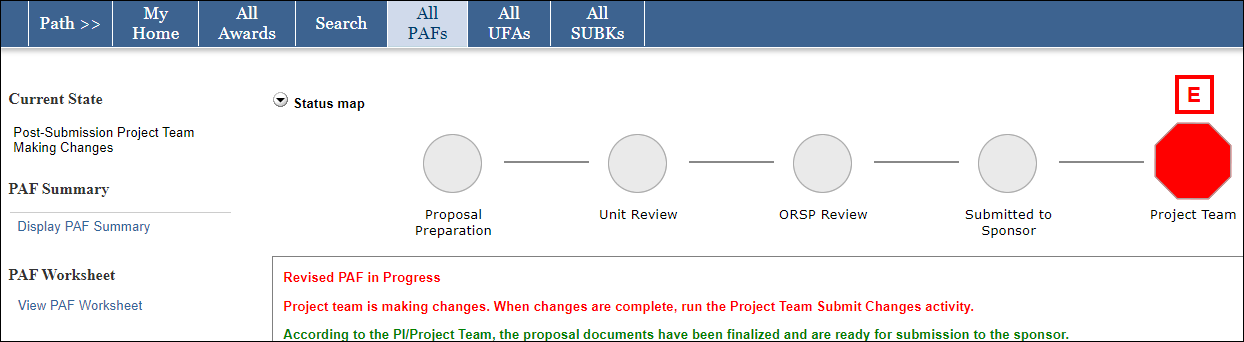

|
Letter |
Stop |
State |
|---|---|---|
|
not shown |
Post-Submission ORSP Review* |
- Post-Submission ORSP Making Changes |
| not shown |
Post-Submission Unit Review* |
- Post-Submission Reviewer Making Changes |
| E | Post-Submission - Project Team* | - Post-Submission - Project Team Making Changes |
Note* Stop will only appear if applicable.
Processing Award Status Map
The Processing Award Status Map has two stops representing two states. The table below lists the States and stops. The example shown here is of a PAF in Processing Award.
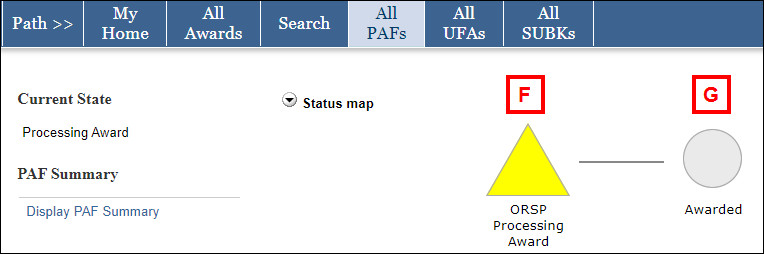
|
Letter |
Stop |
State |
|---|---|---|
| F | ORSP Processing Award | - Processing Award |
| G | Awarded | - Awarded |
Note The PAF workflow does not include Award processing states. For Award workflow stops and states, refer to the Award Workspace Status Map.
