Overview
This document explains how to finalize for submission to sponsor in eResearch Proposal Management (eRPM).
- The business practice allows a PI to complete his/her proposal while the PAF is being routed for approval.
- The proposal does not have to be finalized before the PAF is routed for Unit Review and approval.
- The proposal must be finalized before it is routed for ORSP Review.
- The PAF can still be routed concurrent with or before the proposal completion process.
- Finalize proposal steps are designed to make it clear:
- When the proposal document is finalized and ready for submission
- Who is expected to submit the final proposal document
- A common location for the final proposal document (sponsor required documents)
Who Can Finalize: Key and Administrative Personnel with Edit rights can finalize for submission to sponsor.
When can you finalize the proposal?
- After the PAF has been routed for approval, you can finalize at any time using the Finalize Proposal for Submission to Sponsor under the Manage Data menu.
- If you have the final proposal, you can finalize when initially completing the PAF Worksheet.
Important Information
- All finalized proposals are listed under the Finalized column of your Home workspace tabs.
- A PAF workspace message indicates if the PAF is finalized or not yet.
- Steps to finalize depend on:
- Who will submit the proposal:
- ORSP
- PI/Project Team
- How the proposal will be submitted:
- All methods except Grants.gov using eResearch
- Grants.gov using eResearch
- Online System (e.g. Research.gov, Grants.gov Workspace, proposalCENTRAL)
- Who will submit the proposal:
Contents
- Submission Instructions
- Finalization Scenarios:
Navigation
Role: PI & Project Team > PAF Workspace > PAF Worksheet
Submission Instructions
Who will submit the proposal (ORSP or PI/Project Team) and how the proposal will be submitted impacts how you will finalize your proposal.
Submission instructions are first completed in the PAF Worksheet and can be maintained after the PAF is routed for review and approval.
- Answer question 6.2.1 Will ORSP submit the proposal or part of the proposal to the sponsor?
- Yes = ORSP will submit proposal to sponsor
- No = PI/Project Team will submit proposal to sponsor
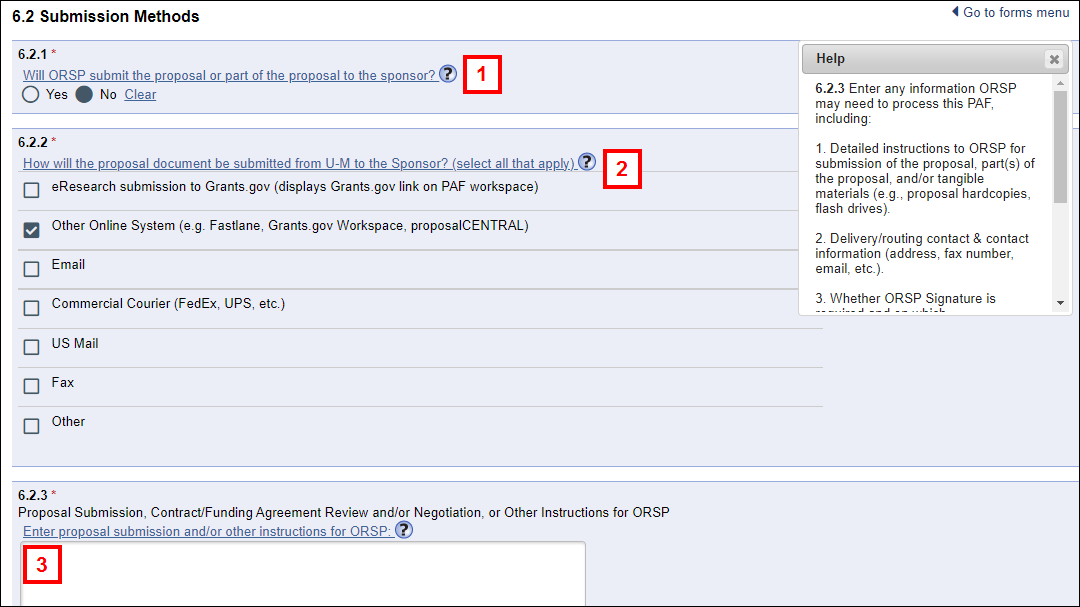
- Check all methods that will be used to submit your Proposal.
- If Yes, ORSP will submit, then answer question 6.2.3 Proposal Submission, Contract/Funding Agreement Review and/or Negotiation, or Other Instructions for ORSP.
Proposal Not Final When Completing PAF Worksheet
- Do NOT attach sponsor-required documents in 6.3 Final Documents because your final proposal document is NOT complete and ready to be submitted to the sponsor.
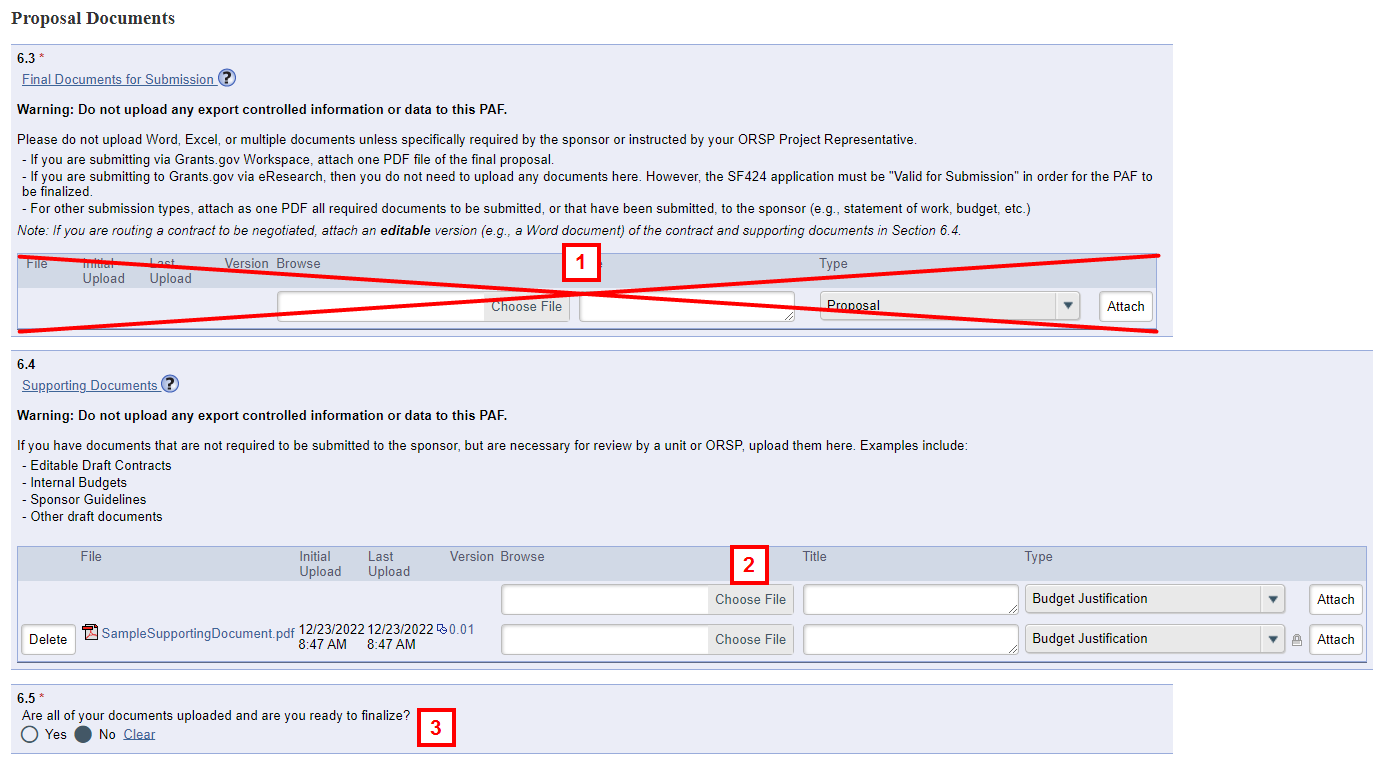
- Attach documents needed for U-M Internal Review (Unit and ORSP Review) in 6.4 Supporting Documents.
Important Do NOT upload the Final Proposal documents here.
Notes- For a Federal Direct Sponsor attach ORSP Administrative Shell which includes:
- Sponsor Forms
- Budget
- Budget Justification
- Abstract or Draft of Proposal Text
- For Non-Federal Direct Sponsor attach:
- Draft Contract
- Internal Budgets
- Other draft documents. The Administrative Shell is not submitted to the sponsor.
- For a Federal Direct Sponsor attach ORSP Administrative Shell which includes:
- If your proposal is not finalized when you are completing the PAF, select No for question 6.5 Are you ready to upload the final proposal document for submission to the sponsor?
- Complete the steps to route the PAF for approval (see Route for Approval section on the Quick Reference for PI/Project Team). The proposal does not have to be finalized before you route for unit approval.
Finalize Proposal for Submission to Sponsor - After PAF Routed for Approval
Use the Finalize for Submission to Sponsor Manage Data activity to finalize the proposal after the PAF has been routed for unit approval. The PAF would be in the state of Unit Review.
Important Information
If you have not finalized your proposal by the time all unit reviews are completed, the PAF will remain in the Awaiting Final Proposal state. Once finalized, what happens next depends on your submission instructions.
- If the submission instructions indicate that PI & Project Team will submit the proposal:
- ORSP completes review and sends the PAF back to the PI & Project Team for proposal submission to sponsor.
- The PI & Primary Research Administrator will receive an email.
- The proposal must be finalized before the submission can be logged.
- The PAF will be in the Project Team Submission to Sponsor state.
- If the submission Instructions indicate that ORSP will submit the proposal:
- ORSP completes review and proposal submission after proposal documents are finalized.
- Regardless of who will submit to the sponsor, if the proposal is not finalized, “According to the PAF, the proposal documents are not yet finalized.” appears on the PAF workspace.
ORSP will not submit a proposal to a sponsor until it has been finalized. If the project team is submitting the proposal, the project team cannot log project submission until it is finalized.
Not Grants.gov using eResearch
This section explains the steps to finalize an electronic submission that either the PI & Project Team or ORSP will submit, and the method is not Grants.gov using eResearch.
Methods could include:
- Email to Sponsor
- Other Online System
- Commercial Courier
- Fax to Sponsor
- Other

Note Steps to finalize are shown using the Finalize for Submission to Sponsor activity under Manage Data. A proposal can also be finalized from the PAF Worksheet.
- Click Finalize for Submission to Sponsor under the Manage Data menu.

- Select Yes to confirm for ORSP that your proposal documents are uploaded and you are ready to finalize.
Notes
- Selecting Yes indicates the proposal is final and can be submitted at any time after unit and ORSP approvals are complete.
- This radio button changes the answer to question 6.5 Are all of your documents uploaded and are you ready to finalize? to Yes in the PAF Worksheet.
- If attempting to leave the page without selecting Yes, a warning message displays.
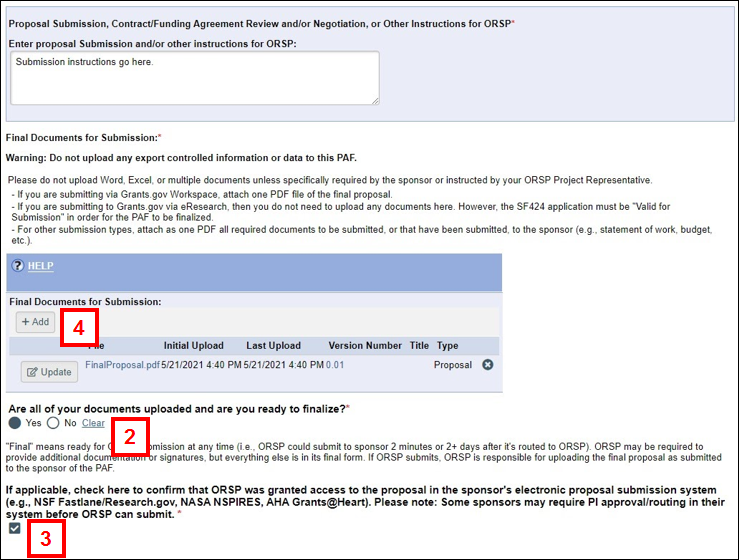
- If applicable, check the box to confirm that ORSP was granted access to the proposal in the sponsor's electronic proposal submission system.
- Click Add to upload one PDF proposal document for submission to the sponsor. It should include all required sponsor documents, such as:
- For Non-Federal Direct Sponsor, the PDF should include Statement of Work, Abstract, etc.; Budget; Budget Justification.
- For Federal Direct Sponsor, if you are submitting via Grants.gov Workspace, attach one PDF file of the final proposal.
Notes
- Do not attach Word, Excel or multiple documents unless specifically indicated otherwise by the sponsor or your PR.
- Including one PDF enables a faster submission of your proposal and ensures that your proposal appears exactly how you want it submitted to the sponsor.
- Click OK.
Notes- A message displays on the PAF workspace: “According to the PI/Project Team, the proposal documents have been finalized and are ready for submission to the sponsor.”
- After all reviews are complete this proposal can be submitted to the sponsor.
Grants.gov using eResearch
This section explains the steps to finalize when ORSP will submit and the method is eResearch Submission to Grants.gov.

Note Steps to finalize are shown using the Finalize for Submission to Sponsor activity under Manage Data. A proposal can also be finalized from the PAF Worksheet.
- Click Finalize for Submission to Sponsor under the Manage Data menu.
- Select Yes to confirm for ORSP that all of your proposal documents are uploaded and you are ready to finalize.
Notes- Selecting Yes indicates the proposal is final and can be submitted at any time after unit and ORSP approvals are complete.
- This radio button changes the answer to question 6.5 Are all of your documents uploaded and are you ready to finalize? to Yes in the PAF worksheet.
- If attempting to leave the page without selecting Yes, a warning message displays.
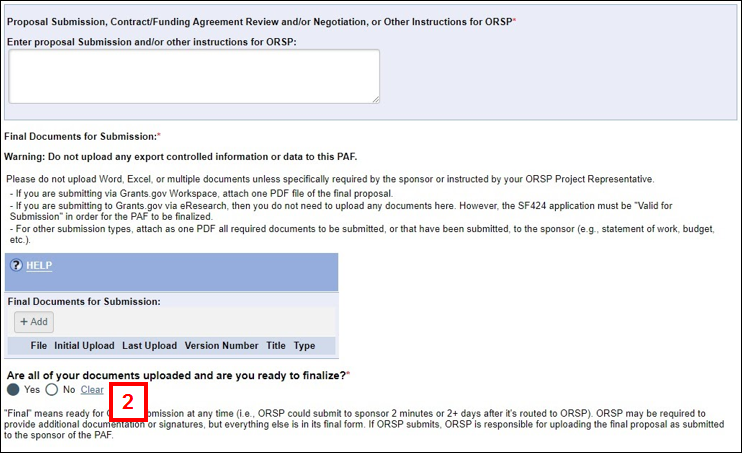
- Click OK.
Notes- For Grants.Gov submissions in eResearch, you do not need to upload any documents.
- An error will occur if the Grants.gov submission status is not Valid for Submission. Refer to Grants.gov in eRPM for more information.
- A message displays on the PAF workspace: “According to the PI/Project Team, the proposal documents have been finalized and are ready for submission to the sponsor.”
PI/Project Team Will Submit
This section explains the steps to finalize when the PI/Project Team will submit the proposal to the sponsor. The project team cannot log project submission until the proposal is finalized.

Note Steps to finalize are shown using the Finalize Submission for Sponsor activity under Manage Data. A proposal can also be finalized from the PAF Worksheet.
- Click Finalize for Submission to Sponsor under the Manage Data menu.
- Select Yes to confirm for ORSP that all of your proposal documents are uploaded and you are ready to finalize.
Note If attempting to leave the page without selecting Yes, a warning message displays.
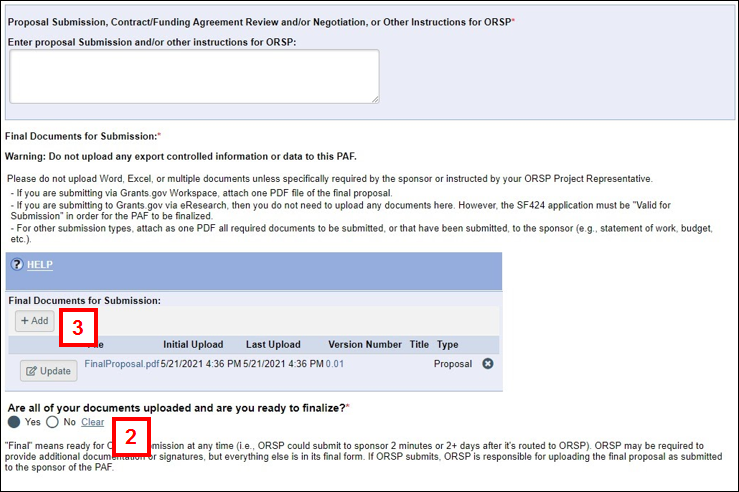
- Click Add to upload one PDF of the final proposal document to keep a historical record.
- Click OK.
Note A message displays on the PAF workspace: “According to the PI/Project Team, the proposal documents have been finalized and are ready for submission to the sponsor.” The Project team can then log submission. Refer to Log Project Team Submission to Sponsor for more information.
Proposal Final When Completing PAF Worksheet
Use the steps below to finalize your proposal documents when initially completing the PAF worksheet. It will still be in the Proposal Preparation state.
If your proposal is NOT ready to be finalized, use Finalize for Submission to Sponsor under the Manage Data menu.
Note After the proposal has been finalized for ORSP submission, a PAF workspace message displays: “According to the PI/Project Team, the proposal documents have been finalized and are ready for submission to the sponsor."
- Attach sponsor-required documents in 6.3 Final Documents for Submission.
Important Do NOT upload the Final Proposal documents here.- For Non-Federal Direct Sponsor, the PDF should include Statement of Work, Abstract, etc.; Budget; Budget Justification.
- For Federal Direct Sponsor, attach one PDF.
- If you submit to Grants.gov, attach one PDF.
- For Grants.Gov in eResearch, you do not need to attach a document, but you must validate. Refer to Grants.gov in eRPM for more information.
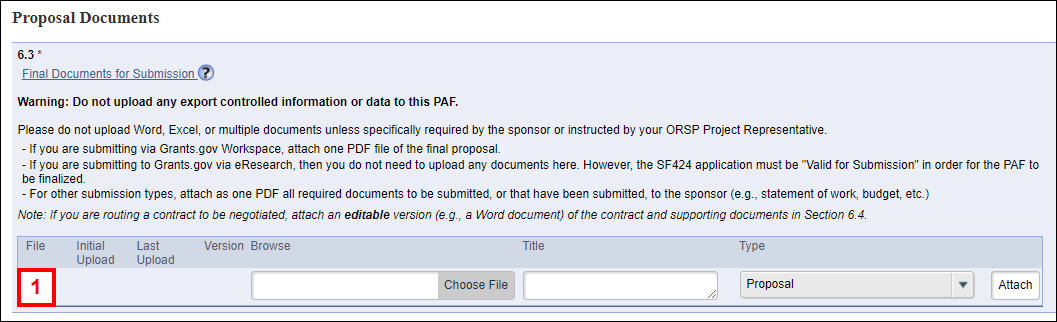
- Attach documents needed for U-M Internal Review (Unit and ORSP Review) in 6.4 Supporting Documents.
- For Grants.gov submissions and non-Grants.gov submissions, attach all final documents.
- For a Federal Direct Sponsor attach ORSP Administrative Shell which includes:
- Sponsor Forms
- Budget
- Budget Justification
- Abstract or Draft of Proposal Text
- For Non-Federal Direct Sponsor attach:
- Draft Contract
- Internal Budgets
- Other draft documents The Administrative Shell is not submitted to the sponsor.
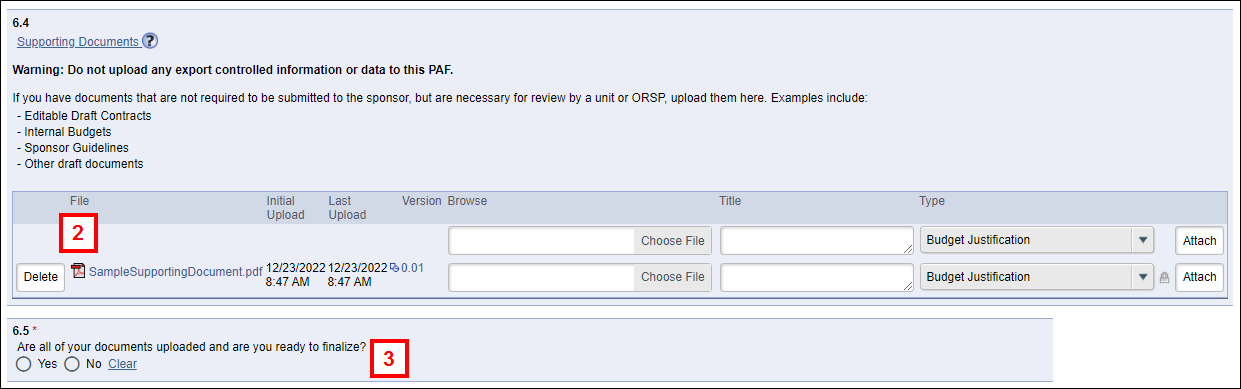
- If your proposal is final when completing the PAF, select Yes for question 6.5 Are all of your documents uploaded and are you ready to finalize?.
Notes- If not all documents associated with this proposal have been finalized, answer No to question 6.5.
- Answering Yes to question 6.5 indicates to ORSP that the proposal is final and can be submitted at any time after unit and ORSP approvals are complete.
- You can manage this page after you route for approval by executing Finalize for Submission to Sponsor under the Manage Data menu in the PAF workspace.
- Even if you validate SF424 (Grants.gov) forms, you still must finalize.
- Complete the steps to route the PAF for approval. You have noted that the proposal is finalized. It can be submitted to the sponsor after all unit and ORSP reviews are complete.
Note After the proposal has been finalized for ORSP submission, a PAF workspace message displays: “According to the PI/Project Team, the proposal documents have been finalized and are ready for submission to the sponsor."
