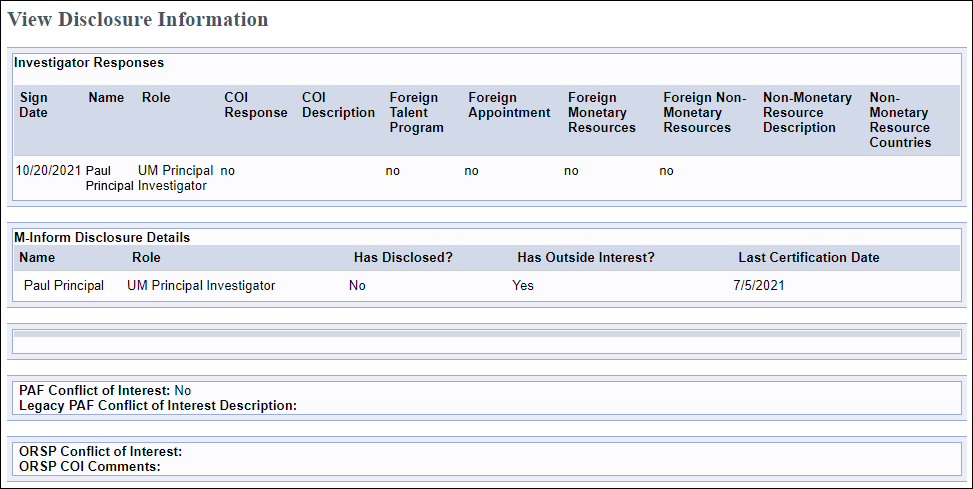Overview
When a PAF is routed for approval, it is put into a non-editable state. Using Manage Data menu activities you can change certain types of data without putting the PAF Worksheet into an editable state and creating change logs.
This procedure includes:

Related Resources Instructions on how to use Finalize for Submission to Sponsor and Related PAFs are covered in separate procedures.
Navigation
Role: PI & Project Team > PAF Workspace
Add/Manage Administrative Personnel
Administrative Personnel are initially entered during proposal preparation. Once a PAF has moved into the state of Unit Review, all administrative personnel including the Primary Research Administrator can be added, deleted and edit-rights managed without editing the PAF worksheet using the Manage Administrative Personnel activity on the PAF Workspace.
Note Who Can Manage Administrative Personnel: Primary Administrators or U-M Investigators who have edit-permission for the PAF, Reviewers and Approvers in the PAF's Administrative Home chain, and ORSP.
Add Administrative Personnel
- Click Manage Administrative Personnel from the Activities menu in the PAF Workspace.
- Click Add on the Administrative Personnel page.
Note The following options are also available from the Administrative Personnel page:- A. Update permissions of personnel already on the PAF.
- B. Delete administrative personnel listed on the PAF. (Button is not available until a person is selected).
- C. Assign the Primary Administrative Contact to anyone currently listed as administrative personnel.
- D. Assign the Primary Post-Award Contact to anyone currently listed as administrative personnel.

- Enter or select the Name of the person you wish to add to the PAF.

- Check the applicable boxes to select Permissions and Award Type:
- PAF Edit
- Pre-Award
- Post-Award
- Grants.gov Edit
- Grants.gov Read
- Click OK.
- Click OK to save and return to the PAF Workspace. Click Apply to save your changes without closing the page.
Submission Instructions
Submission instructions are initially entered during proposal preparation. Once a PAF has moved into the State of Unit Review, submission instructions can be managed without making changes to the PAF worksheet. It is important to keep your submission instructions up to date in order to facilitate a timely submission.
Who Can Change Submission Instructions: Primary Research Administrator or U-M Principal Investigator.
- Click Submission Instructions from the Manage Data menu.
- Select the applicable Proposal Submission options.
Notes- This information assists ORSP in processing your proposal.
- Do not select both eResearch submission to Grants.gov and Other Online System.
- eResearch submission to Grants.gov is used when your Grants.gov forms are supported by eResearch
- Other Online System (e.g. Grants.gov Workspace, proposalCentral) is used when your Grants.gov forms are NOT supported by eResearch and you must use an other online system to submit to Grants.gov.

- If applicable, update the Will ORSP Submit this proposal question.
- Enter Notes for ORSP.
- Describe your submission method if you select Other.
- Include the proposal delivery/routing contact and contact information (address, fax number, email, etc.).
- Include any additional information for ORSP, such as:
- Whether an institutional (cover) letter is required; ORSP Signature is required; ORSP should provide contract.
- Indicate if this project is being proposed under a special program type, e.g. SBIR, STTR, etc.
- Specify if these notes are award related and not related to final proposal submission to sponsor.
- Click OK to save and return to the PAF Workspace.
View Disclosure Information
Click View Disclosure Information from the Manage Data menu to see the status of outside interest disclosure and whether or not a conflict of interest exists for anyone with an Investigator role on the PAF. This data displays as view-only.
Related Resources Refer to Submit an Outside Interest Disclosure for instructions on how to submit/update outside interest disclosures.