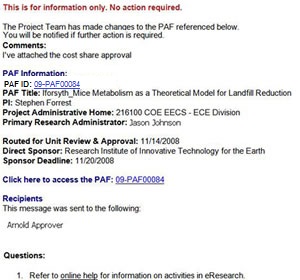Proposal Management - Tips - October 2009
This is the first of an ongoing eRPM tips series designed to highlight best practices & features of eRPM. eRPM tips will be sent periodically to eRPM-info email group subscribers.
| What's New & Tips |
What's New & Tips
To keep you informed, we have introduced What’s New & eRPM Tips that can be accessed right from your Home Workspace. Just login to eResearch & you will see:
- Brief What’s New announcements posted in yellow Announcement box. Includes a link to more details
- Link to eRPM Tips posted on left side of your Home Workspace under the Support Links heading.
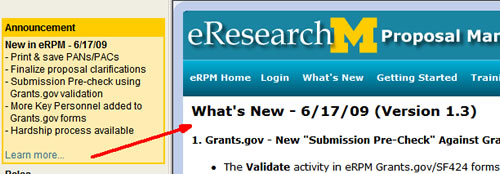
PAF ID Creation - Proposal versus Pre-Proposal
- PAF Question 1.4 (Is this a pre-proposal?) determines the format of the PAF ID

- No = Proposal
FY-PAF12345, e.g., 09-PAF12345 - Yes = Pre-proposal
FY-PRE12345, e.g., 09-PRE12345
- No = Proposal
- Cannot change the PAF ID after you create the PAF.
- Changing this question after creating a PAF does not change the PAF ID.
- To change the PAF ID, cancel the PAF and create a new PAF.
- Note that the pre-proposal ID will be different from the PAF ID established for the actual proposal.
Attach One PDF in Final Proposal Documents
- When finalizing the proposal documents that will be sent to the sponsor in eRPM, attach only ONE PDF file unless specifically indicated otherwise by the sponsor or your DRDA Project Representative.

- Including one PDF:
- Enables a faster submission of your proposal.
- Ensures that your proposal appears exactly how you want it submitted to the sponsor.
- Learn more:
- See the PAF Worksheet instructions for question 6.1 Final Documents for Submission.
- Overview of Finalization
- Finalize Detailed Directions
- Uploading Documents & Version Control
Grants.gov Submission Pre-Check
The Validate activity in eRPM Grants.gov/SF424 forms performs a level 1 validation.
|
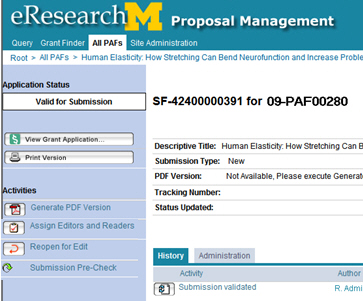 |
|
|
Project Team Log Submission to Sponsor
When the project team plans to submit the proposal the sponsor, DRDA sends it back to the project team for submission after all DRDA reviews are complete.
The project team should clearly indicate in the Handling Instructions for DRDA that:
• No submission to sponsor by DRDA is required
or
• Instruct DRDA on what documents, such as a cover letter or allocation of rights
agreement, are to be submitted by DRDA to the project team for inclusion in their
proposal submission.
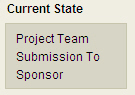 |
UM PI & Primary Research Administrator receive an email to inform them that the proposal is ready to be submitted to the sponsor. The PAF will be in the state "Project Team Submission to Sponsor". |
Reminder Emails: Note: DRDA cannot process any award received until its submission to sponsor has been logged. |
|