Proposal Management - Tips & Tricks
Welcome to the eResearch Proposal Management (eRPM) Tips & Tricks email series. Email messages referencing this page are designed to help in your use of the eRPM system.
November 21, 2011
Did you know that you can retain document versions in eRPM?
To upload a new version of a previously posted document, attach the new version on the same row as the original, instead of on the blank row. The system posts the revised document as a new version, displays the "Last Uploaded" date, and provides access to past versions through a hyperlink on the version number.
![]()
For details, refer to the Working with Documents procedure.
November 4, 2011
This message provides a recommendation when using the Post a Comment activity.
When sending an email alert for a posted comment to a DRDA Project Representative, please also select one or more DRDA Staff to receive the email. This ensures that the PAF comment will be reviewed by DRDA in cases of project representative unavailability.
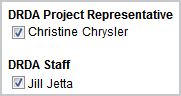
April 15, 2011
This message summarizes the differences between the Post a Comment vs. Project Team Request DRDA Action activities.
The Post a Comment activity:
Is available on a PAF in any state
Displays a comment for anyone with access to the PAF to view
Can send an email notification to the project team and/or DRDA (NOTE: only if an email recipient is selected)
Does not change the state of the PAF or the Inbox display
The Project Team Request DRDA Action activity:
Is only available on the PAF after the PAF is routed to DRDA for review
Moves the PAF to the DRDA Project Representatives (PR) Inbox
Does not generate an email notification
For details on the Post a Comment activity, refer to the Post a Comment step-by-step procedure.
March 7, 2011
This message provides information about making and submitting changes to the PAF.
It is important to remember that making and submitting PAF changes is a two step process:
- Use the Project Team Make Changes activity to open the PAF for editing, enter the changes, and save the changes..
- Use the Project Team Submit Changes activity to move the PAF back into the review cycle. No further action can take place on the review of the PAF until this step is completed.
NOTE: a warning message displays in the PAF workspace if the Submit Changes activity has not been completed.
For details, refer to the Make and Submit PAF changes step-by-step procedure.
December 20, 2010
This message provides information about Posting a Comment.
When Posting a Comment, please note:
- An email that you’ve posted a comment will only be sent if you select recipients to receive an email notification in the Post a Comment activity.
- Files attached will display in the Post a Comment activity and in the Posted Documents section on the Attachments tab.
- Post a Comment is a communication tool only and will not update or route your PAF for approval.
- Comments posted are permanent and visible to anyone with access to the PAF.
For details, refer to the Post a Comment step-by-step procedure.
October 4, 2010
This message tells you where to find information about system features and tips & tricks.
To keep you informed, we have What’s New & eRPM Tips that can be accessed right from your Home Workspace. Just login to eResearch Proposal Management & you will see:
- What’s New announcements posted in the yellow Announcement box with a link to more details. Announcements include information about system updates, changes in hours of system operations, and Help Desk announcements.
- A link to “eRPM Tips” on left side of your Home Workspace under the Support Links heading. Tips provide best practices and answers to common user questions about the eRPM system.
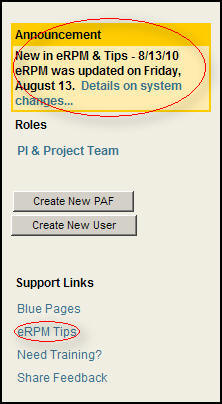
Tips & tricks will be posted periodically at: http://www.umich.edu/~eresinfo/erpm/tips/tips.html